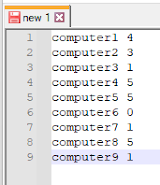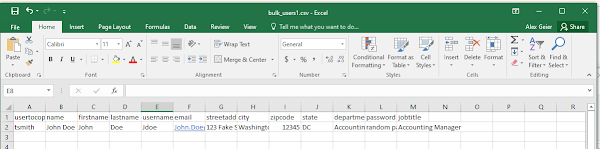PowerShell: Update User Permissions for a Shared Mailbox or Calendar using Add-MailboxFolderPermission
I use this simple script to update permissions for a Shared Calendar for a group of Users. This can be used for updating permissions to other Shared Mailbox Folders also. 1 2 3 4 5 6 7 8 9 10 11 12 13 14 15 16 17 18 19 20 21 22 23 24 #Connect to Exchange Online Connect-ExchangeOnline -UserPrincipalName alex.g @COMPANY .com #Create a list of User email addressses by seraching specific OUs and adding them to a users variable. $users = get-aduser -filter * -SearchBase "OU=MEC_Operations,OU=MEC,OU=COMPANY Users,DC=COMPANY,DC=local" -Properties mail | Select-Object mail $users += get-aduser -filter * -SearchBase "OU=COL_Operations,OU=COL,OU=COMPANY Users,DC=COMPANY,DC=local" -Properties mail | Select-Object mail $users += get-aduser -filter * -SearchBase "OU=HAR_Operations,OU=HAR,OU=COMPANY Users,DC=COMPANY,DC=local" -Properties mail | Select-Object mail $users += get-aduser -filter * -SearchBase "OU=RIC_Operations,OU=RIC,OU=...